- Apply
- Visit
- Request Info
- Give

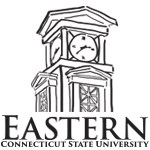

Plotting a Large Format Poster Using PowerPoint
An important aspect of nearly every professional experience is the visual and oral presentation of information, be it research results, advertisement designs, or business models. Good, simple and direct communication skills rank among the most important that you can possess when entering the job market. One type of communication skill employed in many fields is that of poster presentations. Creating a professional, persuasive, and visually stimulating poster is actually easy, given a few simple rules.
Poster Guidelines:
The best posters are those designed as a single file using a program like Microsoft PowerPoint or Adobe Illustrator. They can look professional, and allow versatility that does not exist by assembling a series of 8.5" x 11" pages onto a poster board. Creating a poster is easy in PowerPoint, and you can plot it for free at Eastern. If you have used PowerPoint to make a presentation in the past, you can make a poster. It is simply a large PowerPoint slide.
Here are some simple steps for making a poster in PowerPoint:
1. Open a New Document in PowerPoint.
2. Under the "Design" tab, click on "Page Setup". Set the width and height to any size you want to plot. PowerPoint allows a maximum of 56 inches, but other programs (such as Adobe Illustrator) can be used to make larger format posters. However, PowerPoint is a much easier program to use. You also need to consider the width of the paper in the plotter. That will limit the size of your poster. At Eastern, all posters are plotted at a size of 36" x 48", so I suggest you set the height of the poster to be 36" and the width to be 48". Then, click "OK".
3. Set a background color. Under the "Design" tab, click on "Background Styles" to set the background. Use a subtle color like light blue, gray, or tan so that the background serves as exactly that - a background. Bright, dark, or flashly backgrounds can be distracting and waste a lot of plotter ink. There are two poster templates associated with this file that can be used as a starting point.
4. Block out (in white or a very light color) the regions that will contain your images and text. This will provide an organizational framework as well as save on plotter ink. Note that in the example below, the amount of background that needs to be printed is minimal.
5. Add text, photos, and figures to the poster. I am sure you have all done this before when you designed a PowerPoint presentation for class. Text should be used sparingly in a poster presentation, as a poster with only text is boring to read and will not capture the reader's interest. Pictures, data plots, etc. can make an immediate visual impact to the reader. Text should be a standard (nothing fancy) 24-point font like Arial or Calibri. Headings of sections should be larger, and perhaps in a different color. Graphics should be big enough to see from 4 to 5 foot distance.
6. Save the poster. This is always a good idea!
7. Video Demonstration for creating a PowerPoint Poster
Plotting Your Poster:
Once the poster is complete, it can be plotted at Eastern for free. The plotting facility is in room 410 of Webb (Webb Hall Computer Lab). You are asked to stop by and visit if you have questions. Bring your file to this lab and you will receive assistance in plotting. There are a few things you should be aware of:
1. All plots will be scaled to 36" x 48". It is best to design your poster at this size.
2. Plotting is not quick! Allow time for your poster to be plotted. This means getting it done a few days in advance. If you are plotting it for a school function, remember that other students may be planning to plot posters as well.
3. PROOF READ YOUR POSTER CAREFULLY. Plotting is expensive. If you went to a copy Shop to plot your poster it could easily cost over $100. You will only have one chance to plot it, and you will have to live with any errors you do not catch.
Below is a PowerPoint file that contains three slides. Each is a 36" x 48" template for a poster. Please feel free to use or modify these to make your poster.