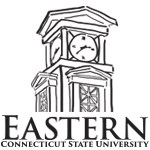Multimedia Classroom Equipment Operation Guide
For assistance please call HELP Desk @5-4346 or email helpdesk@easternct.edu
General Information
- Logoff your Eastern account by clicking the windows "Start" button and "Log Off".
- Please do not shut down or power off the computer.
- Shut off data projector after each use by holding down DISPLAY OFF button
- Please remove any personal items from consoles.
- Please do tamper with cable connections in consoles.
Document Camera
* Depending on the year the classroom was equipped, there may be different model ELMO document cameras in them.


- Press power on button.
- Adjust camera armature and lights as necessary.
- Press ZOOM button to resize image.
- Press AUTOFOCUS button to focus item.
- On some models, the ZOOM and FOCUS buttons are also located on the camera body.
- Press Upper Lights or Lower Lights button to achieve best image quality.
- On some models there is an Iris control for adjusting brightness of the image.
Document Camera - Science Building Labs

- Press red power button to turn document camera on.
- For a larger image, position camera head closer to source.
- Press white Focus buttons on side of camera to focus image.