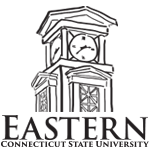Accepting/Declining Financial Aid
Once you have been awarded financial aid, you may accept or decline the offer by following the steps listed below:
- Log in to your Eastern Office 365 account online.
- Incoming students: Learn how to activate your Office 365 account
- Access "All Apps"
- Scroll to the bottom to find the application Self-Service (eWeb)
- Click on the Financial Aid Tab.
- Click on Title IV Authorization
- Read through and continue to the second page
- Under Option "Select", Authorize or Rescind the two statements and then click Submit. (Note: If you do not complete this or authorize it, any aid offered as a result of completing the FAFSA will not pay through)
- Next, you can return to the Financial Aid tab
- Click Award Information.
- Select an Aid Year:
- This Year: 2024-2025
- Click the last tab Accept Award Offer
- Review and decide on your financial aid (either Accept or Decline) by using the drop down menu next to the applicable aid and click Submit.
NOTE: Grants and scholarships are automatically accepted by the system (including Pell Grant)